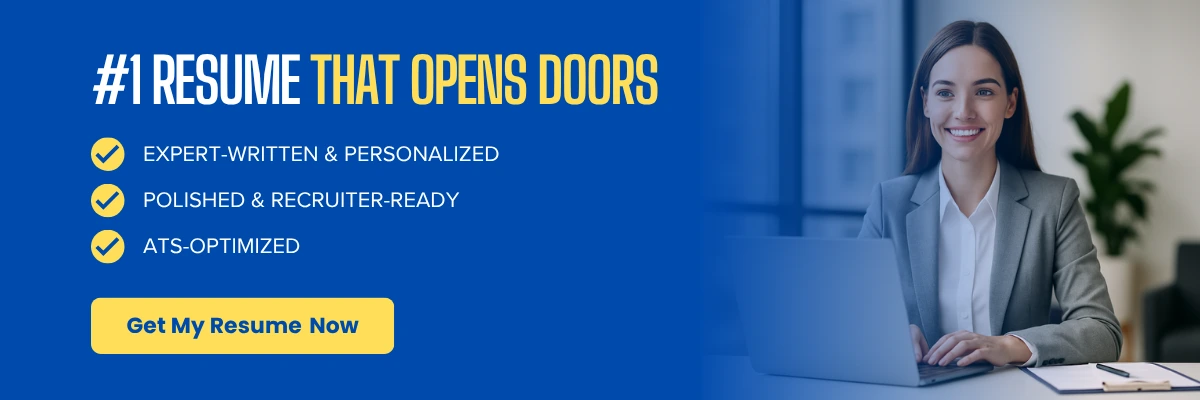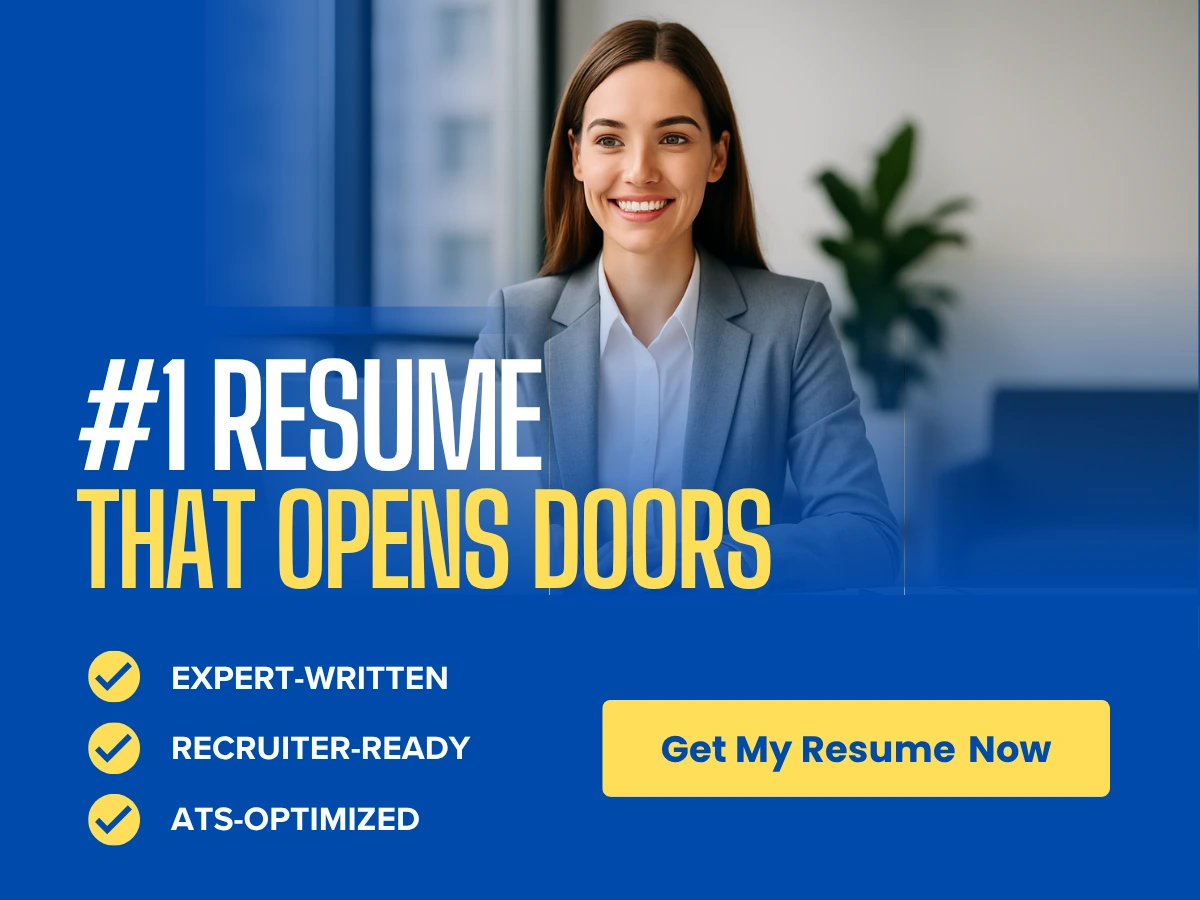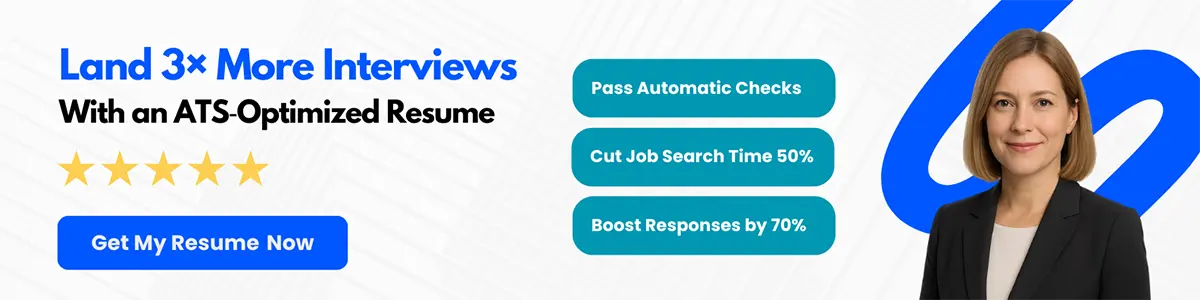In today’s competitive job market, your online presence plays a vital role in how recruiters and employers perceive you. Among the many platforms available, LinkedIn stands out as the leading professional networking site where you can highlight your experience, showcase your skills, and build meaningful industry connections. However, simply having a profile isn’t enough. Enhancing your presence with a customized LinkedIn URL and a well-crafted profile can significantly improve visibility and professionalism. If you’re serious about advancing your career, investing in LinkedIn profile optimization can give you a substantial edge.
This article aims to guide you on customizing your LinkedIn URL in order to create a more professional and memorable online presence that sets you apart from other users. Additionally, those new to the workforce or undergoing a career transition can benefit from career planning and consulting to ensure their LinkedIn strategy aligns with long-term goals.
Overview of LinkedIn URL
A LinkedIn URL is a unique web address that is associated with your LinkedIn profile. By default, this URL will be a string of random numbers and letters, which is not memorable or professional in any way. However, LinkedIn allows you to create a custom URL that can be used to direct people to your profile more easily.
Importance of having a customized LinkedIn URL
Having a customized LinkedIn URL is important for several reasons. Firstly, it makes your profile look more professional and memorable, as it is easier to remember and share with others. Secondly, it makes it easier for people to find you on LinkedIn, as a custom URL is more searchable than a string of random numbers and letters. Finally, it helps to establish your personal brand and create a stronger online presence. Including it on your professional resume can also enhance the credibility of your application.
Brief explanation of how to customize a LinkedIn URL
Creating a customized LinkedIn URL is a quick and easy process. To do so, simply navigate to your LinkedIn profile and click on the “Edit public profile & URL” button. From there, you can edit your public profile URL to your desired custom URL. Make sure to keep it professional and easy to remember.
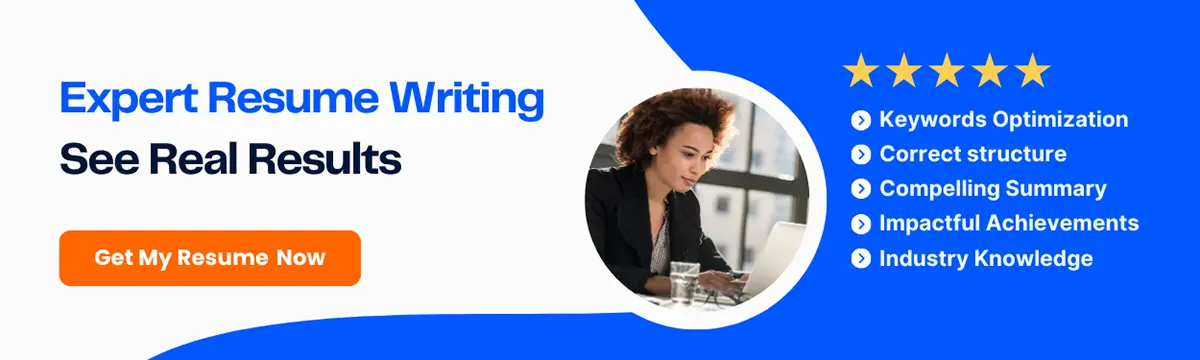
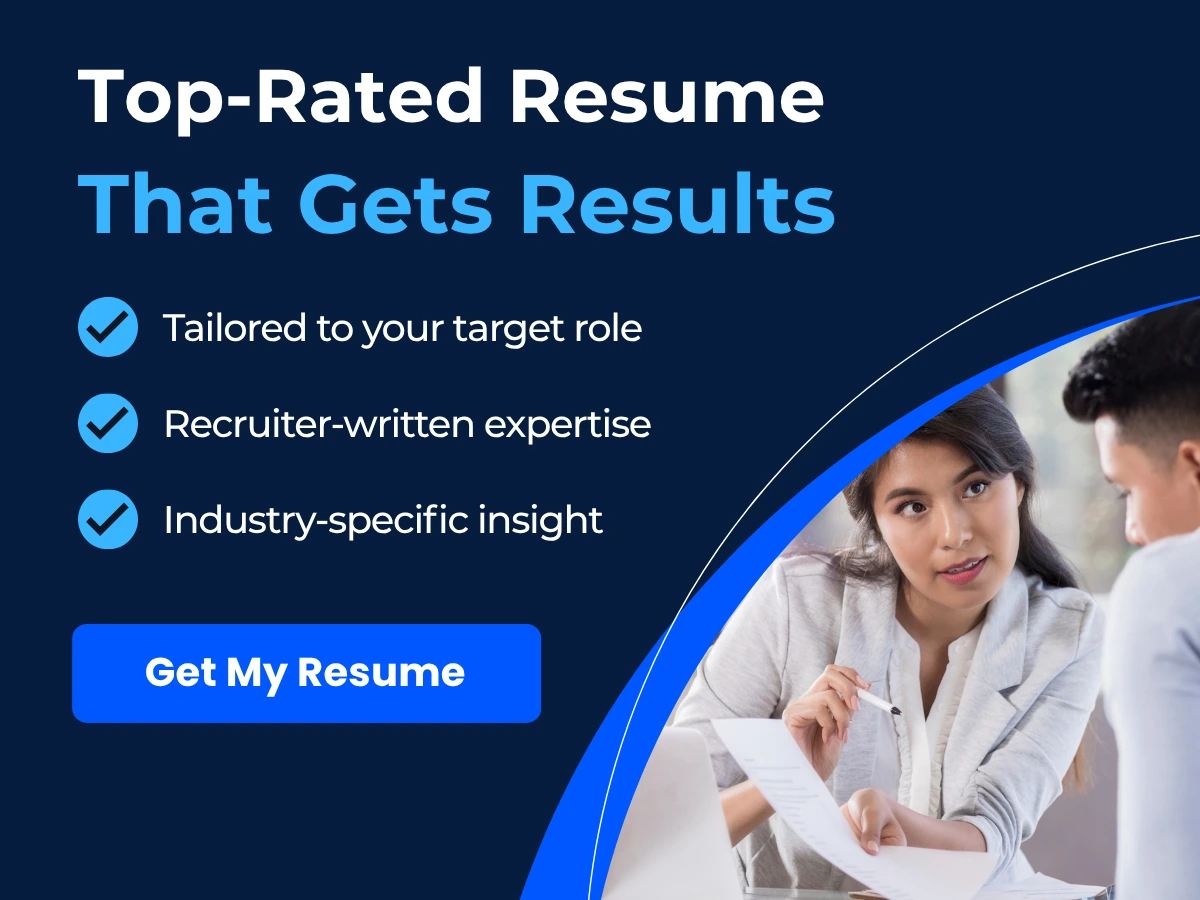
Customizing your LinkedIn URL is an essential step towards establishing a professional online presence. It is a quick and easy process that can make a big difference in how others perceive you on LinkedIn. By following the steps outlined in this guide, you can ensure that your LinkedIn profile stands out and represents your personal brand in the best way possible.
Setting up a LinkedIn account
LinkedIn is a professional social networking site that allows you to connect with other professionals, showcase your skills and expertise, and find job opportunities. To get started on LinkedIn, you need to create a profile.
A. How to set up a LinkedIn profile
Here are the steps to set up your LinkedIn profile:
- Go to www.linkedin.com and click on “Join now”
- Enter your first name, last name, email address and password
- Click on “Continue”
- Add additional information such as your location, current job title and company, and education
- Customize your headline, summary and work experience
- Add your skills and endorsements
- Upload a professional photo
Once you have completed these steps, you have created a LinkedIn profile.
B. Importance of completing your LinkedIn profile
Completing your LinkedIn profile is crucial to maximizing its effectiveness. Here are some benefits of having a complete LinkedIn profile:
1. Better chance of being found by others
Some recruiters and employers use LinkedIn to find candidates for job opportunities. Having a complete profile increases your chances of being discovered by recruiters and employers.
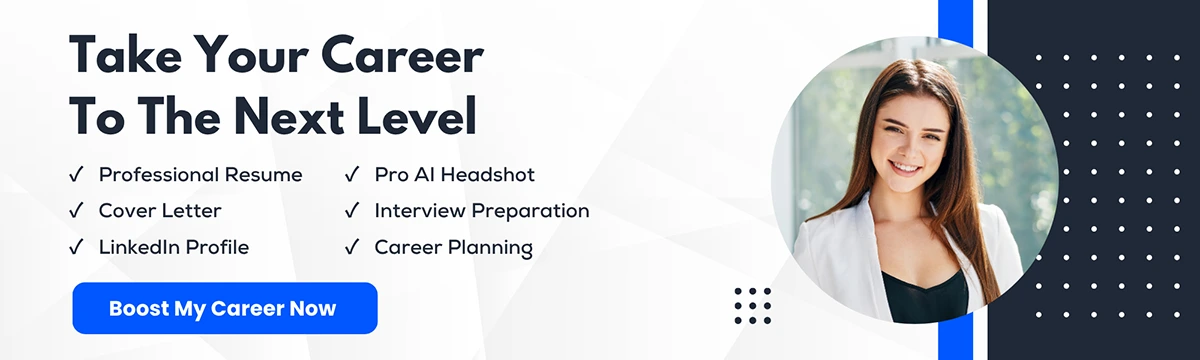
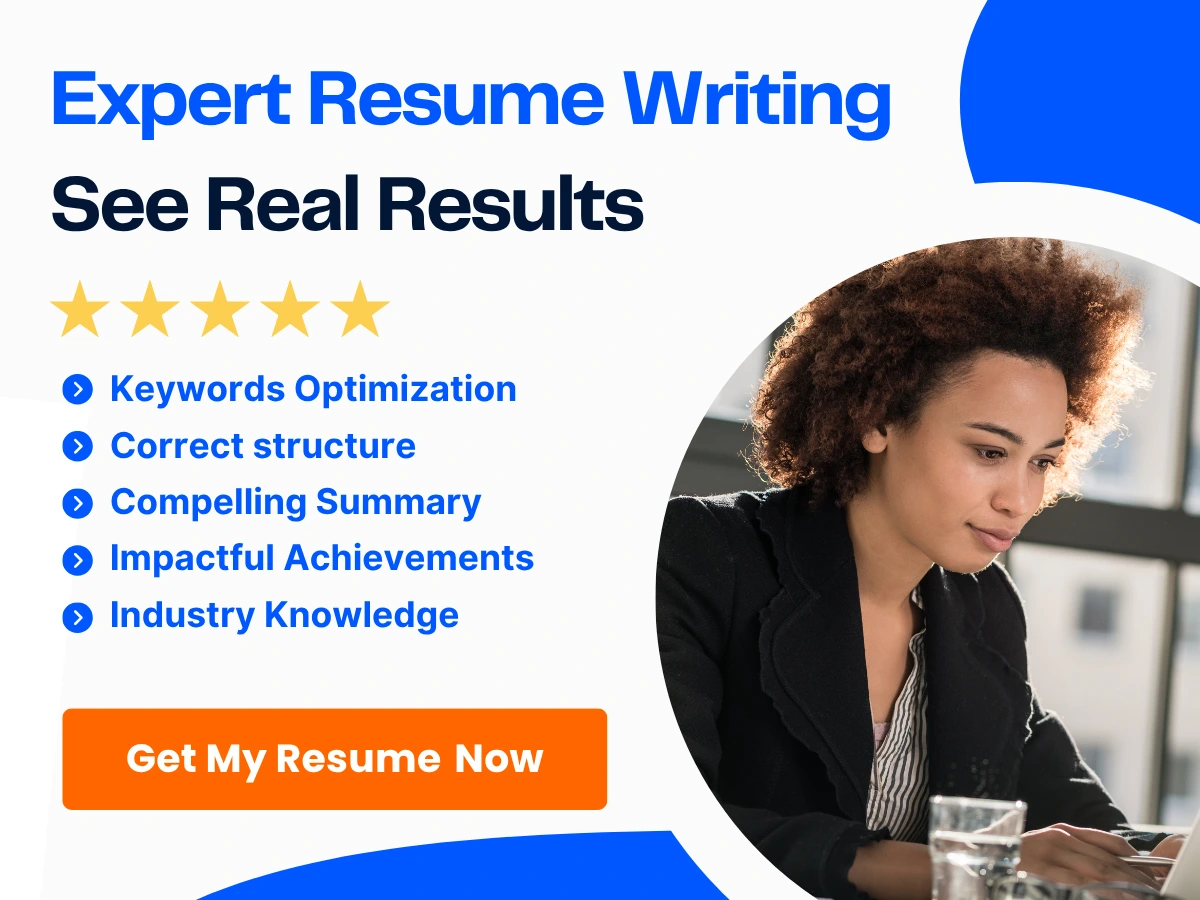
2. Establishes your professional brand
Your LinkedIn profile is your professional brand, and having a complete profile helps to establish your brand. You can showcase your skills, experience, and accomplishments through your profile.
3. Increases your credibility
Having a complete LinkedIn profile adds to your overall credibility. It shows that you are serious about your career and that you are willing to put in the effort to make sure you are presenting yourself in the best possible way.
4. Networking opportunities
LinkedIn is a networking site, and having a complete profile makes it easier for others to connect with you. This can lead to more professional connections and opportunities.
Having a complete LinkedIn profile is essential to maximize your presence on the platform. Take the time to fill out your profile completely to increase your chances of connecting with others and finding professional opportunities.
Understanding LinkedIn URL format
LinkedIn is a great platform for networking and job hunting, and having a custom LinkedIn URL is one way to enhance your profile and make it more professional. Here’s a guide on understanding LinkedIn URL formats.
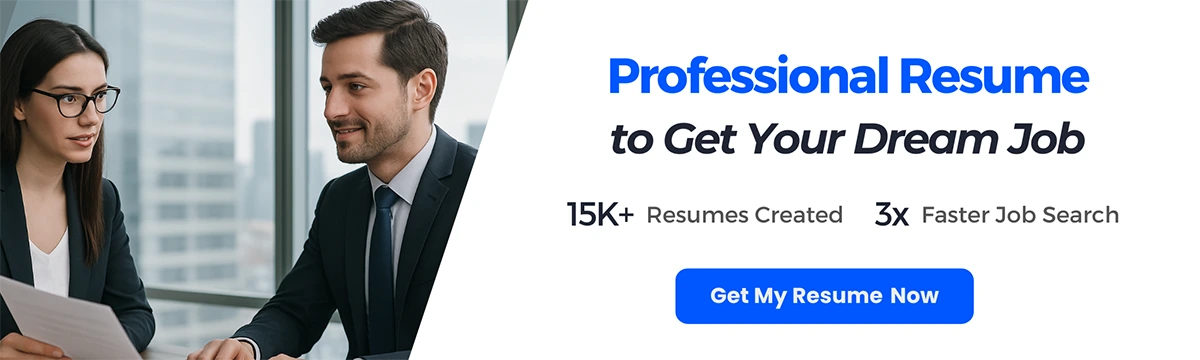
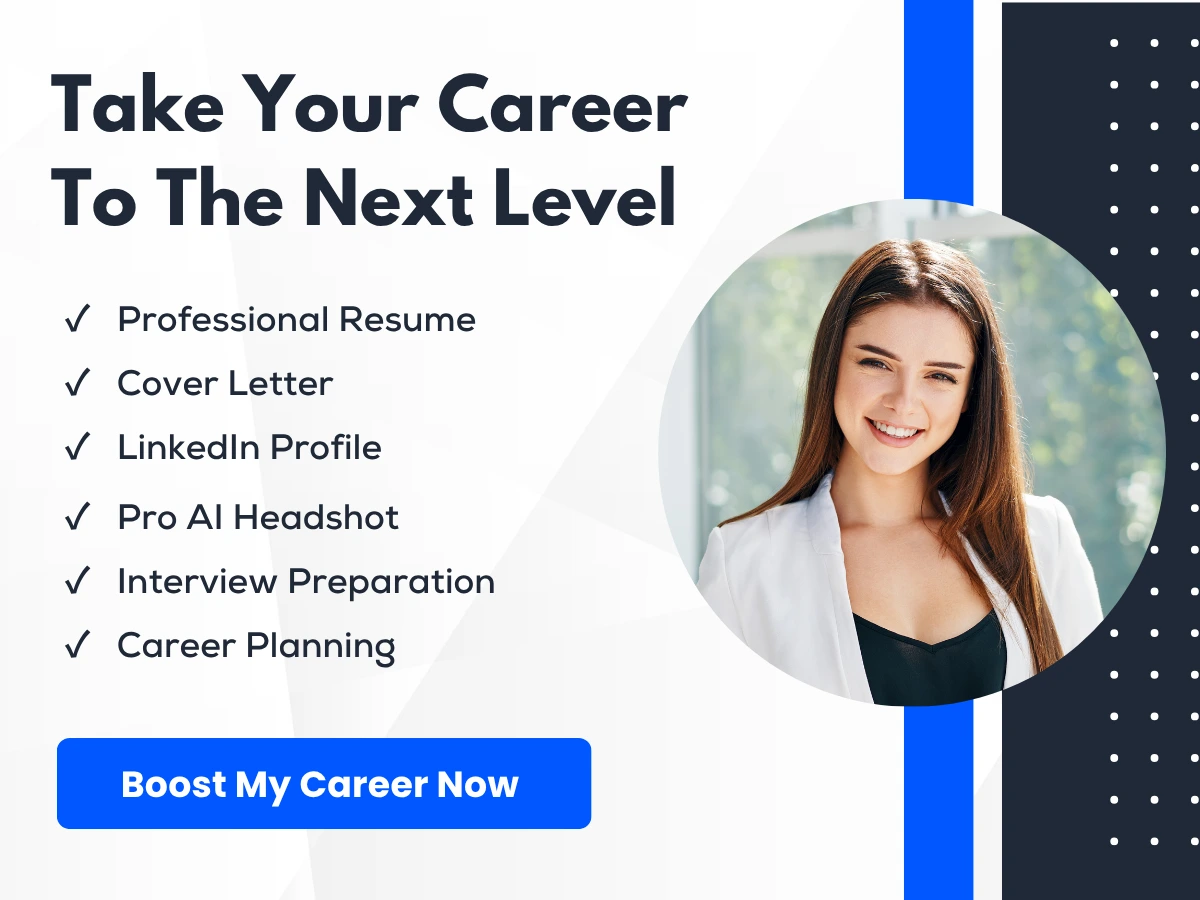
A. Overview of LinkedIn URL formats
LinkedIn URLs come in two main formats: standard and custom. Standard URLs usually include a combination of your name and numbers, while custom URLs can be anything you choose (as long as it’s available).
B. Understanding standard LinkedIn URLs
The first part of the URL is the same for everyone. It’s followed by your name (in this case, John Doe) and a unique set of numbers that LinkedIn assigns to your profile.
While standard URLs might not be as easy to remember or share, they do have the advantage of being automatically generated by LinkedIn.
C. Understanding custom LinkedIn URLs
Custom LinkedIn URLs are a bit more flexible and can be a great way to brand yourself or your business. Here are a few things to keep in mind when selecting your custom LinkedIn URL:
-
It must be between 5 and 30 characters long
-
It can only contain letters, numbers, and hyphens.
-
It should be something memorable and easy to spell.

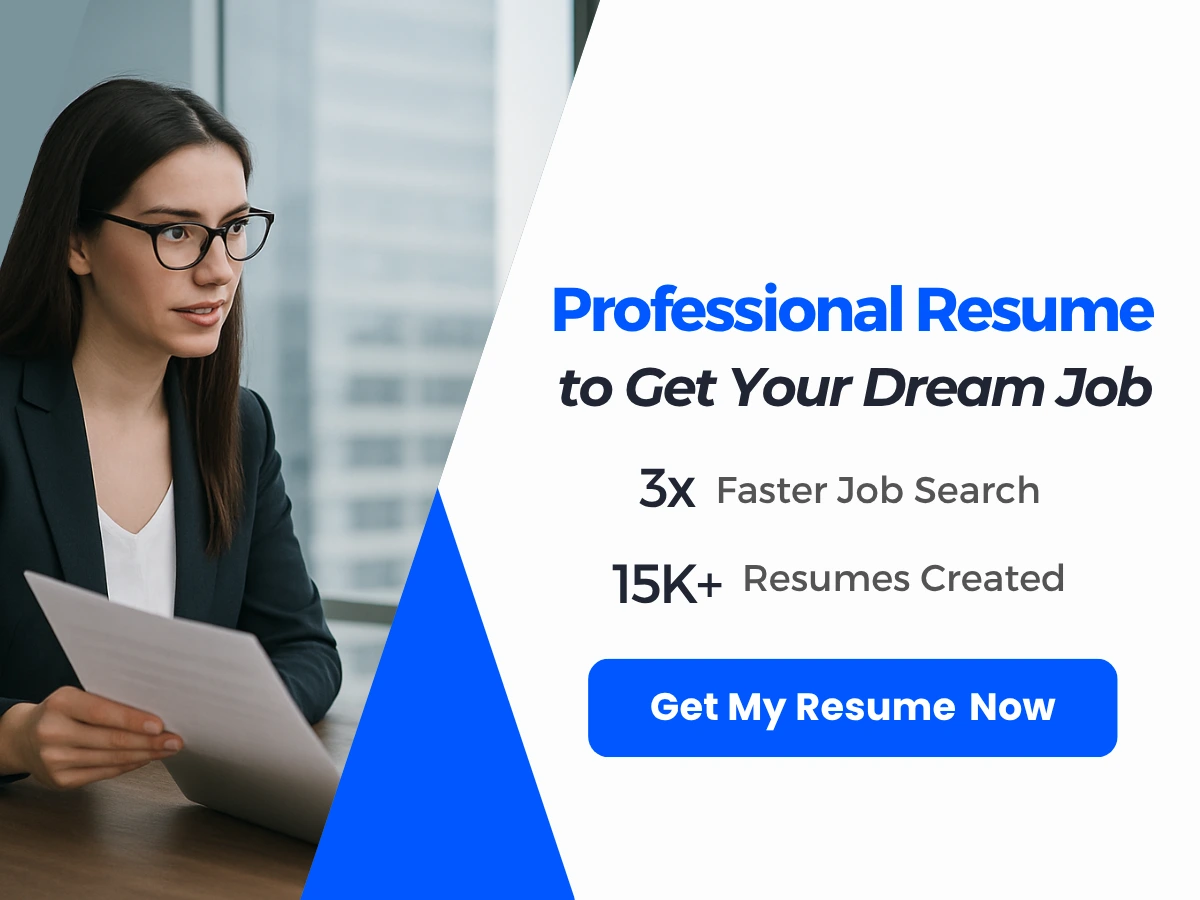
Not only is this URL easier to remember and share, but it also highlights his profession and makes his profile more searchable.
Whether you choose to stick with LinkedIn’s standard URL or opt for a custom one, it’s important to understand how each format works and what its limitations are. By selecting a memorable and professional LinkedIn URL, you can enhance your online presence and make it easier for others to find and connect with you.
Creating a Personalized LinkedIn URL
One of the key features of LinkedIn is the ability to create a customized URL for your profile page. This allows you to personalize your online presence and make it easier for others to find you.
A. Overview of LinkedIn URL customization process
Customizing your LinkedIn URL is a simple process that can be completed in just a few steps. When you first create your LinkedIn account, you will be given a default URL that is made up of random numbers and letters. To customize your URL, you will need to:
- Log in to your LinkedIn account
- Go to your profile page
- Look for the “Edit public profile & URL” button
- Click on “Edit” next to your current URL
- Create your personalized URL using up to 30 characters
- Click on “Save”
B. Importance of creating a personalized LinkedIn URL
Creating a personalized LinkedIn URL is important for several reasons. First, it makes it easy for others to remember and find your profile online. Second, it gives your online presence a more professional and polished look. Finally, it can help you stand out from other LinkedIn users who are using default URLs.
C. Step-by-step guide to creating a customized LinkedIn URL
Here are the steps to follow in order to create a customized LinkedIn URL:
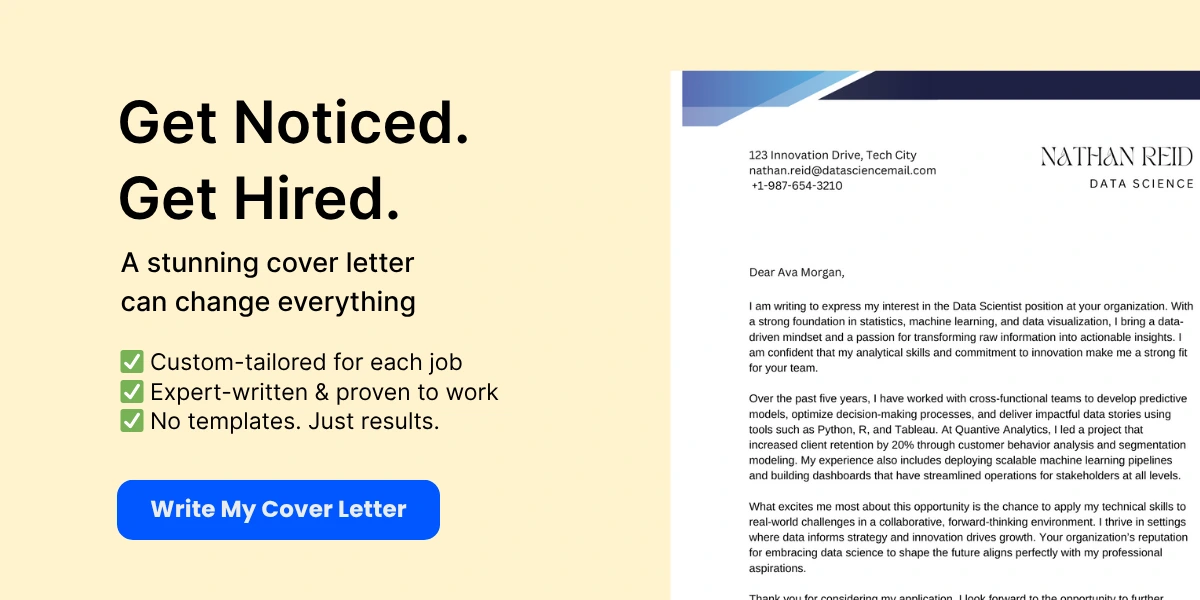
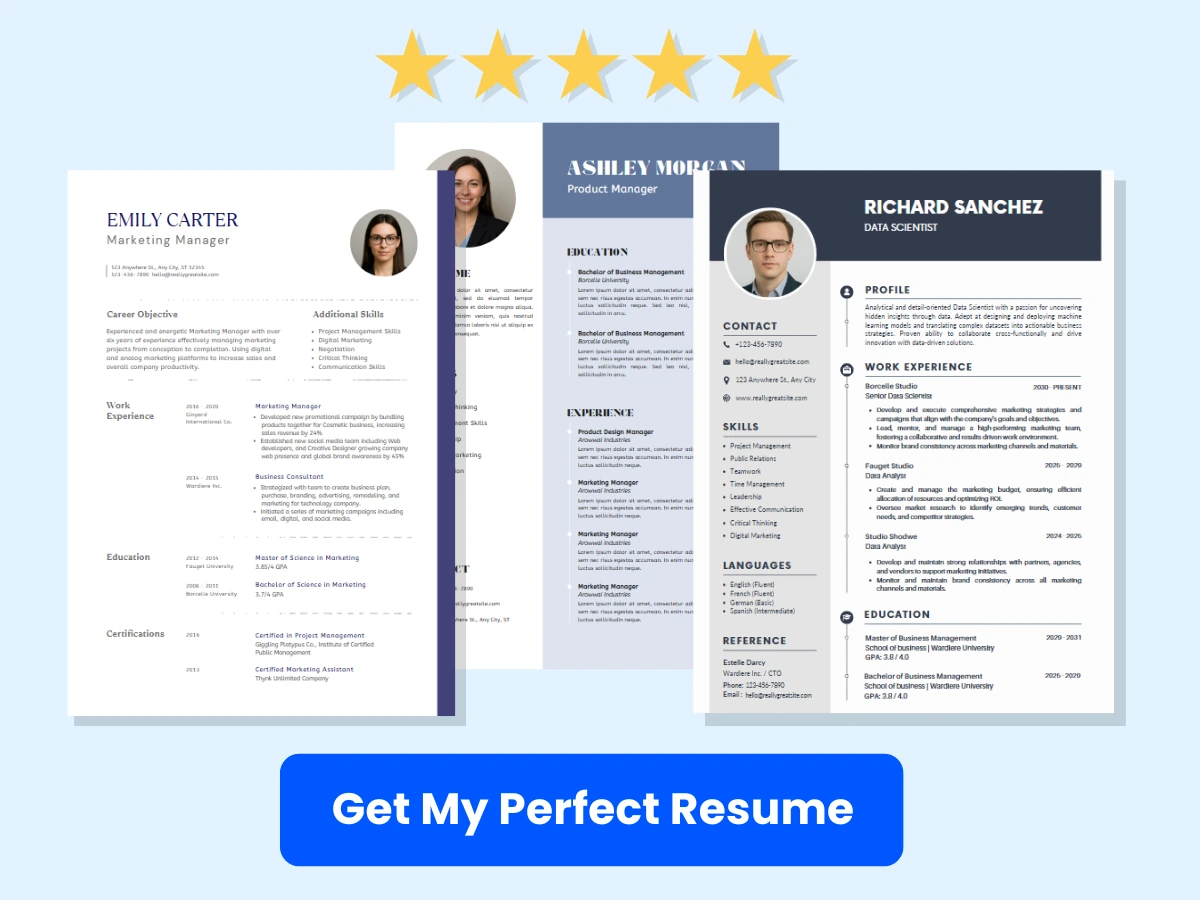
- Log in to your LinkedIn account
- Go to your profile page
- Look for the “Edit public profile & URL” button
- Click on “Edit” next to your current URL
- Customize your URL using up to 30 characters
- Click on “Save”
Make sure to choose a URL that is easy to remember and that accurately represents your personal brand.
D. Tips for choosing a memorable LinkedIn URL
When choosing your personalized LinkedIn URL, keep the following tips in mind:
- Keep it short and sweet – aim for a URL that is easy to remember and type
- Use your real name – this will make it easier for people to find you
- Avoid using numbers or random characters – these can make your URL look unprofessional
- Choose something unique – try to select a URL that isn’t being used by other LinkedIn users
- Consider incorporating relevant keywords – this can help improve your visibility in search results
By following these tips, you can create a memorable and professional LinkedIn URL that will help you stand out from the crowd.
Editing your existing LinkedIn URL
When it comes to establishing a strong and professional online presence, having a customized LinkedIn URL can make a significant difference. A customized LinkedIn URL is simple, memorable, and easy to share. It can also help you rank higher in search engine results pages, which can be crucial if you want to attract potential employers or clients. Here’s why you should consider editing your LinkedIn URL:
A. Importance of editing your LinkedIn URL
-
Brand consistency: A personalized LinkedIn URL enables you to maintain consistent branding across all of your online profiles, making it easier for people to find and remember you.
-
Professionalism: A customized LinkedIn URL looks more professional than a random series of numbers and letters generated automatically by the platform.
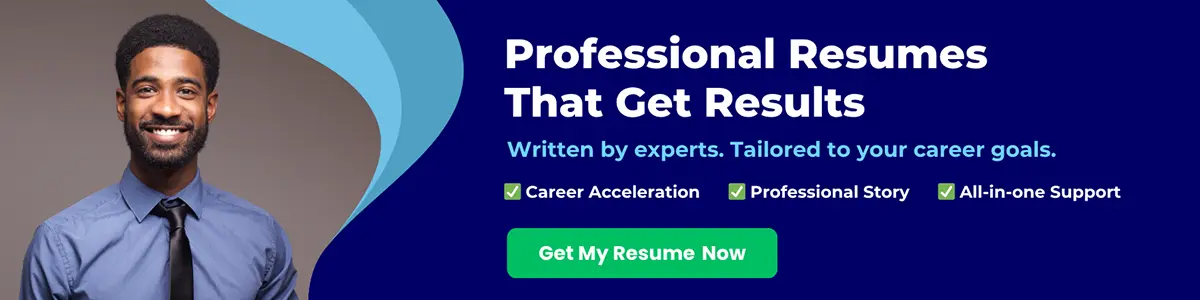
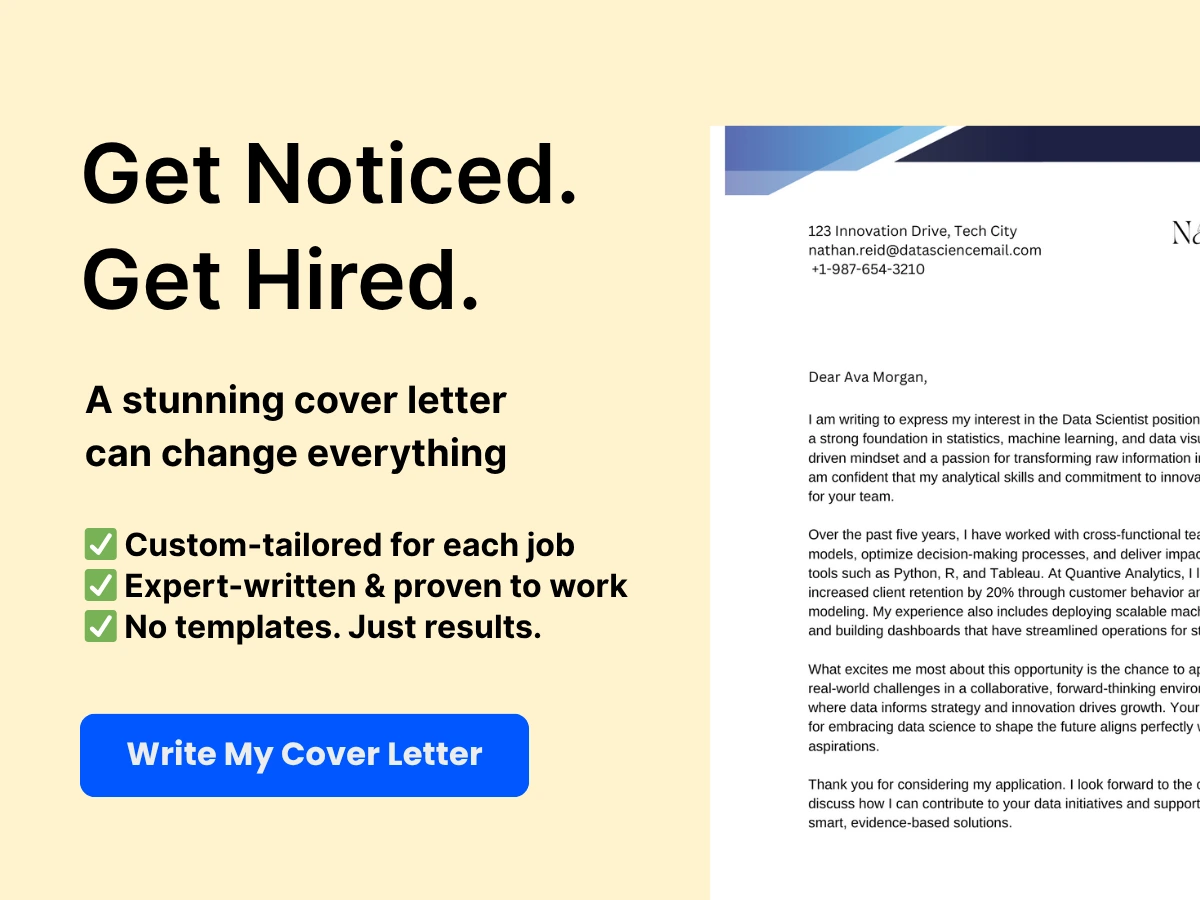
-
Search optimization: Customizing your LinkedIn URL with relevant keywords can help you increase your visibility on LinkedIn and search engines alike. Additionally, employers and recruiters are more likely to find you when searching for potential candidates.
B. Step-by-step guide to editing your existing LinkedIn URL
Editing your LinkedIn URL is a straightforward process that can be completed in under five minutes. Here’s how to do it:
-
Log in to your LinkedIn account and navigate to your profile.
-
Click on the pencil icon next to your current LinkedIn URL, which is located below your profile photo and headline.
-
Select “Edit public profile & URL” from the dropdown menu.
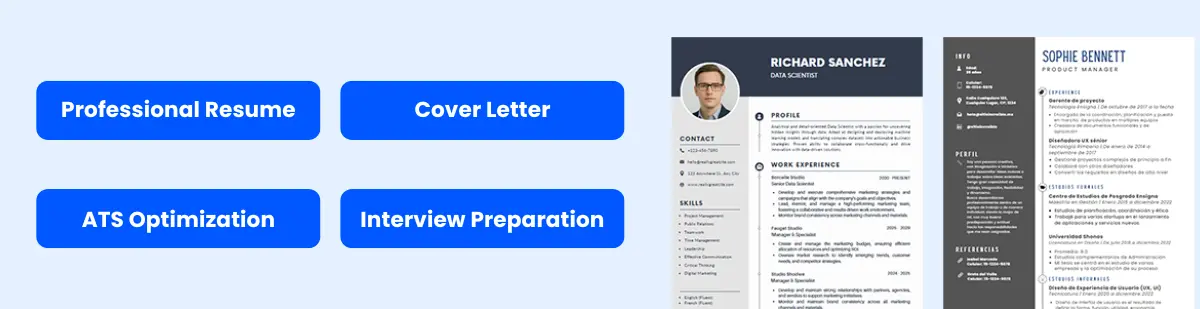
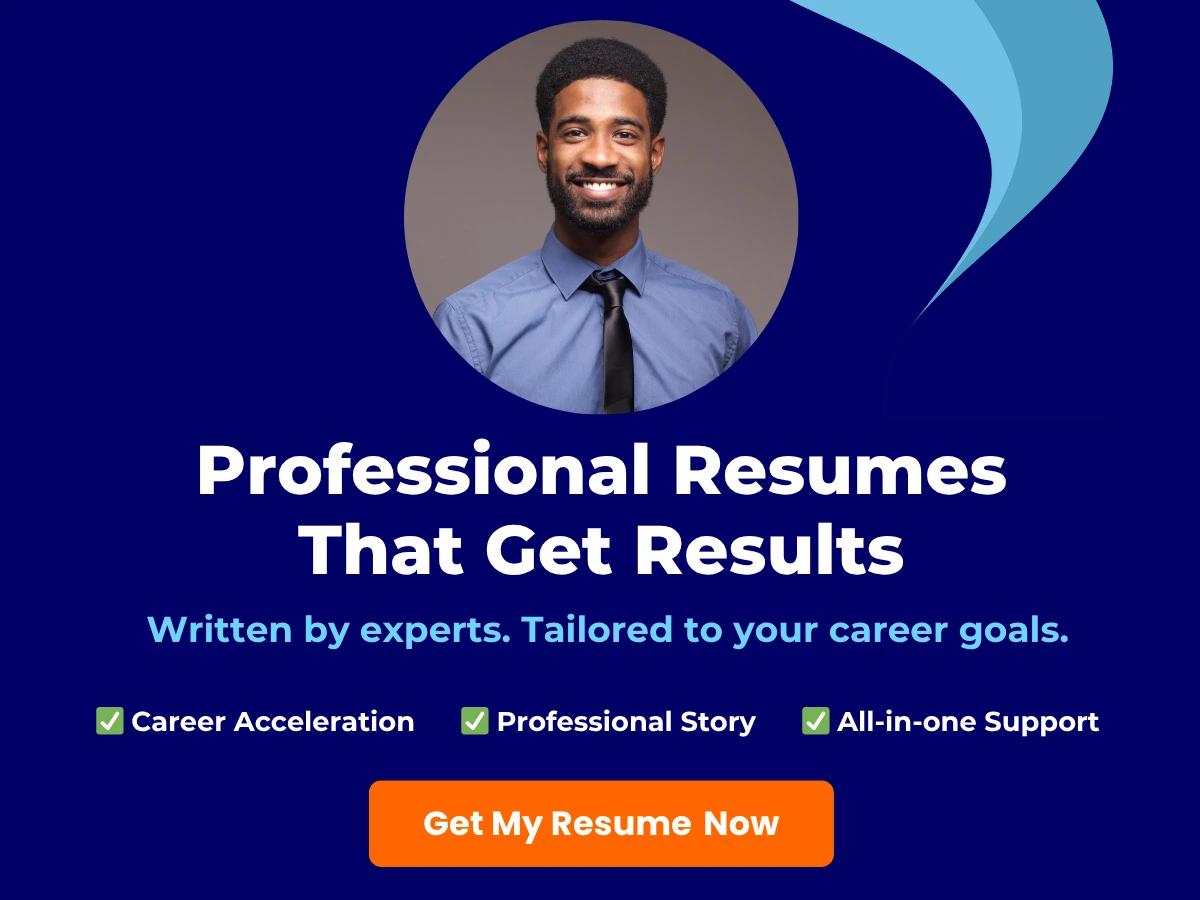
-
On the right-hand side of the page, you will see your public profile URL. Click the “Edit” button next to it.
-
In the “Edit your custom URL” box, type in the desired URL you would like to use. Make sure it is professional and easy to remember.
-
If the URL is available, click “Save.” If the URL is already taken, LinkedIn will suggest a few alternatives for you to choose from.
-
You’re done! Your new LinkedIn URL will now be displayed on your profile.
Editing your LinkedIn URL is a simple yet important step in establishing and maintaining a professional online brand. By following the steps outlined above, you can customize your LinkedIn URL and enhance your online presence in just a few minutes.
Updating your company’s LinkedIn URL
A. Importance of having an updated company profile on LinkedIn
LinkedIn is the world’s largest professional network, with over 700 million members. It’s a great platform for businesses to showcase their services, products, and brand image. An updated company profile on LinkedIn opens up new avenues for networking and business development. It provides an opportunity to connect with potential clients, partners, and employees.
It’s crucial for companies to keep their LinkedIn profile updated to reflect their latest happenings, such as new product launches, partnerships, expansions, and job openings. An updated company profile on LinkedIn is like a virtual storefront that displays your company’s vision, goals, and achievements. It’s essential to have a strong social media presence, and LinkedIn is a platform that cannot be ignored.
B. Step-by-step guide to updating your company’s LinkedIn URL
Updating your company’s LinkedIn URL is a simple process. Here are the step-by-step instructions:
-
Log in to your LinkedIn account and navigate to your company’s LinkedIn page.
-
Click on the “Admin Tools” button on the top of the page, and select “Edit Page”.
-
Scroll down to the “Public URL” section and click on the “Edit” button next to “Your LinkedIn Page URL”.
-
Enter your desired URL in the text box. You can use your company name or a relevant keyword. LinkedIn URL’s can have a maximum of 100 characters, so make sure your URL is concise and memorable.
-
Click on “Save” to confirm your new URL.
-
Update your website and marketing materials to reflect your new LinkedIn URL.
Congratulations, you have successfully updated your company’s LinkedIn URL!
Having an updated company profile on LinkedIn is essential for improving your social media presence and driving valuable business opportunities. Updating your LinkedIn URL is a quick and straightforward process that can make a significant impact on your online branding. Follow the above steps to update your company’s LinkedIn URL and stay ahead of your competition.
Best practices for LinkedIn URL optimization
LinkedIn has become a vital tool in professional networking and job search. To maximize the benefits of the platform, it is essential to optimize your LinkedIn URL. In this section, we’ll discuss the best practices for LinkedIn URL optimization.
A. Understanding SEO and LinkedIn
Search Engine Optimization (SEO) is the process of optimizing your online content to rank higher in search engine results pages. Search engines love LinkedIn, and it is a widely used platform to find professionals and job seekers worldwide.
To enhance your SEO on LinkedIn, you need to customize your LinkedIn URL. The default URL may include random numbers and letters that do not represent your brand or profession. By modifying your LinkedIn URL, you can enhance the perception of your online presence by making your profile easy to find and share.
B. Tips for optimizing your LinkedIn URL for search engines
When customizing your LinkedIn URL, use a combination of letters and numbers that are unique and represent your personal or business brand. Keep the URL easy to remember and share. Using your full name or relevant keywords can make your profile more discoverable on search engines.
Here are a few key tips for optimizing your LinkedIn URL for search engines:
- Keep the URL short and relevant.
- Avoid using special characters and symbols.
- Use your name or industry keywords.
C. Tips for promoting your LinkedIn URL on social media
Once you have optimized your LinkedIn URL, take the time to promote it on social media. Promoting your LinkedIn URL on social media can expand your network and lead to new opportunities for personal and professional growth.
Here are some tips for promoting your LinkedIn URL on social media:
- Share your LinkedIn URL on your social media profiles.
- Include your LinkedIn URL in your email signature.
- Share your latest updates and posts on LinkedIn.
- Create content that promotes your expertise and experience.
- Engage with your LinkedIn connections regularly.
Following these best practices can help you enhance your online presence, expand your network, and open up new opportunities for personal and professional growth. So, go ahead and customize your LinkedIn URL today!
Using your LinkedIn URL efficiently
Your LinkedIn URL is a valuable asset that can help you stand out and make a great first impression in the professional world. Here are some tips on how to use your LinkedIn URL efficiently:
A. Importance of promoting your LinkedIn URL
Promoting your LinkedIn URL is key to establishing your online presence and creating a professional network. Your LinkedIn profile showcases your skills, experience, and achievements, making it an important tool for recruiters and potential clients. By including your LinkedIn URL in your email signature, business card, and other marketing materials, you can boost your online visibility and increase your chances of being found by the right people.
B. Tips for using your LinkedIn URL in job applications
When applying for a job, your LinkedIn URL can be a powerful tool to complement your resume and cover letter. Here are some ways to use it effectively:
- Include your LinkedIn URL in the header section of your resume and cover letter. This will make it easy for recruiters to find your profile and learn more about you.
- Customize your LinkedIn URL to make it easy to remember and professional-looking. This can be done by editing your public profile settings.
- Add your LinkedIn URL to your online job applications to give recruiters a more comprehensive view of your qualifications.
C. Tips for using your LinkedIn URL in email signatures
Your email signature is a great opportunity to promote your LinkedIn profile and make it easy for contacts to connect with you online. Here are some tips for using your LinkedIn URL in your email signature:
- Hyperlink your LinkedIn URL to make it clickable and easy to access.
- Consider including a call-to-action, such as “Connect with me on LinkedIn” or “View my professional profile” to encourage people to take action.
- Make sure your LinkedIn URL is prominently displayed, along with your name and contact information.
Following these tips can help you make the most out of your LinkedIn URL and maximize its potential to build your online presence and professional network.
Troubleshooting Common LinkedIn URL Issues
A. Common LinkedIn URL Issues
Even with proper setup, a LinkedIn URL can face issues. Common problems include:
- Duplication: It is possible that the custom URL has already been taken by someone else.
- Inaccessibility: Someone may be unable to reach their profile using their custom URL.
- Length: LinkedIn allows URLs with up to 100 characters, but the profile owner may want a shorter URL for better readability.
- LinkedIn Changes: The layout or settings of LinkedIn may change which can cause issues with your custom URL.
B. Tips for Troubleshooting These Issues
As a copywriter and subject matter expert, here are some tips for troubleshooting LinkedIn URL issues:
- Duplication: Try including a unique spin on the URL. Utilize middle initials or abbreviations to create something original that is still easily recognizable. If the problem persists despite multiple attempts, consider choosing a new URL.
- Inaccessibility: First, ensure that the URL is properly connected to the LinkedIn profile. Verify that the URL is typed correctly without any typos or errors. Clear browser cache and cookies to rule out issues on this front.
- Length: A shorter LinkedIn URL is easily readable and easier to share. Ensure the URL has no unnecessary words or numbers to help people quickly recognize and remember it.
- LinkedIn Changes: Keep track of LinkedIn’s updates, layout, and settings changes to make sure custom URL is updated to fit the new settings.
By staying proactive and checking for issues, you can ensure your LinkedIn URL is performing its best.
Related Articles
- Student Resume: 25 Best Examples & Templates for 2023
- Server Bartender Resume Samples: Complete Guide for 2023
- Healthcare Administrator Resume: 10 Examples for 2023
- Including Volunteer Work on Your Resume in 2023
- Follow-Up Email After an Interview: Examples for 2023