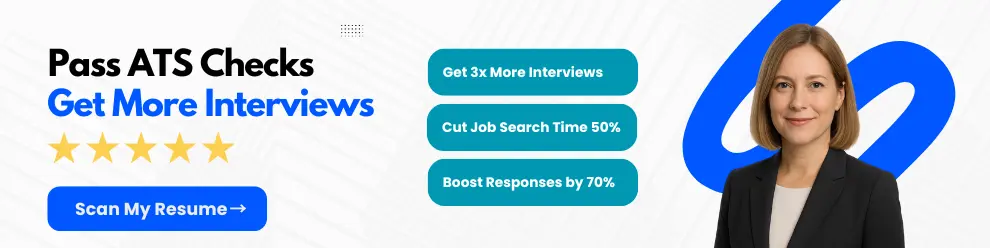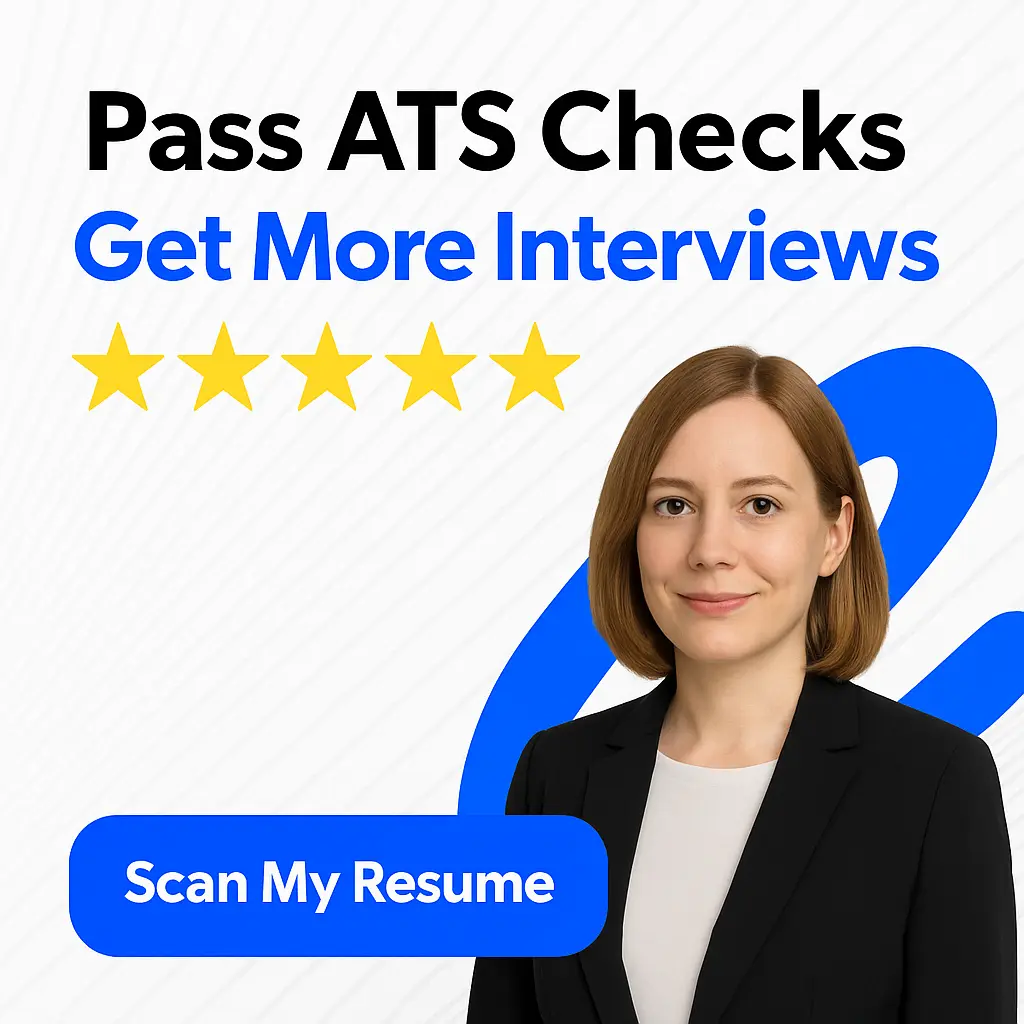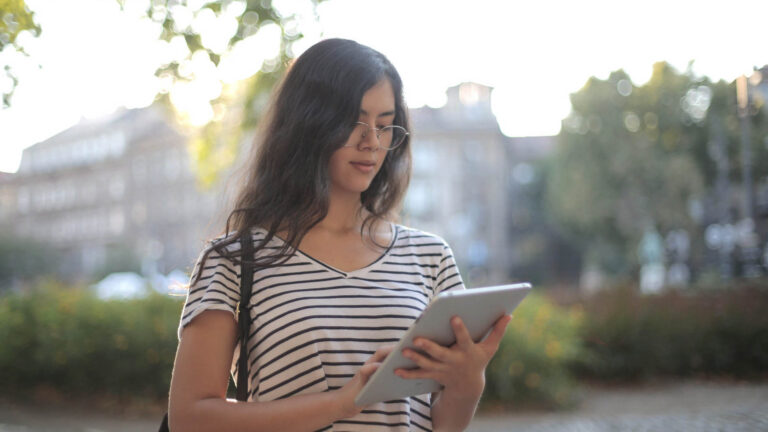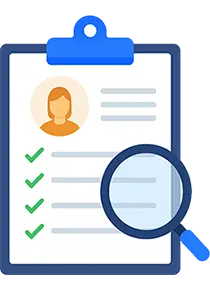A resume PDF is a digital document that contains all the essential information about an individual’s education, work experience, skills, and achievements. It is a precise and concise summary of an individual’s professional life, and it is commonly used as a standard tool for job applications.
Advantages of using Resume PDF
Using a resume PDF has several advantages over other formats, such as Microsoft Word or plain text. Firstly, it preserves the formatting and layout of your resume, ensuring that it looks the same on any device. Secondly, it is easily shareable through email, online job boards, and other digital channels. Lastly, it reduces the risk of file compatibility issues that can occur when using different software or operating systems.
Importance of creating a Resume PDF
Creating a resume PDF is essential to present yourself as a professional in the job market. Hiring managers receive hundreds of resumes every day, and having a well-crafted, visually appealing, and easy-to-read resume can help you stand out from the crowd. Moreover, PDFs have become the standard file format for resumes, making it easier for recruiters to scan and search for the desired skills and experiences.
Creating a resume PDF is a crucial step in presenting yourself professionally and increasing your chances of landing your dream job. This article will guide you on how to create a resume PDF that showcases your skills, achievements, and experiences effectively.
Research and Preparation
Before creating a Resume PDF, it is crucial to conduct thorough research and preparation. This phase involves identifying the target audience, understanding the job requirements, and gathering and organizing the necessary information.
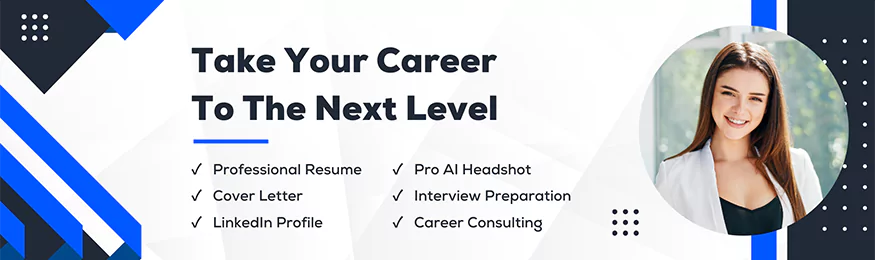
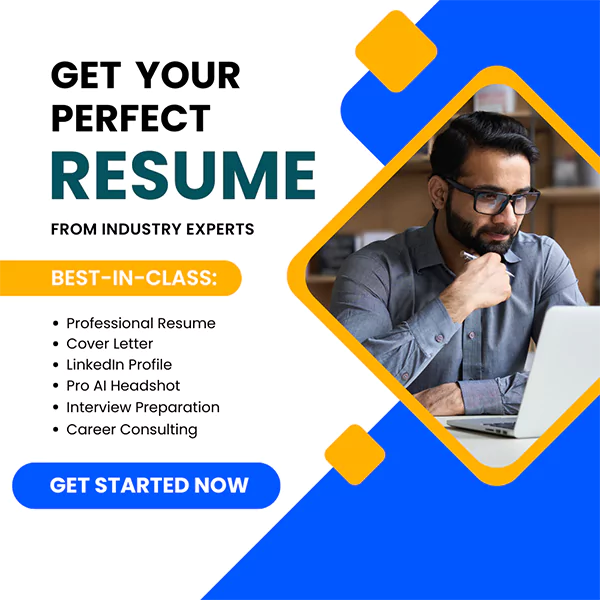
A. Identifying the target audience
The first step in creating a compelling and effective resume is identifying your target audience. Consider the company or organization you are applying to and tailor your resume to meet their specific needs and requirements. For example, if you are applying for a job in the tech industry, focus on highlighting your technical skills and experience. If the position requires strong communication skills, emphasize your communication abilities in your resume.
B. Understanding the job requirements
Understanding the job requirements is essential to create a targeted and effective resume. Carefully review the job description and requirements to determine what skills, abilities, and experience the company is looking for. Make sure your resume reflects your qualifications and aligns with the job requirements.
C. Gathering and organizing the necessary information
Once you understand your target audience and job requirements, start gathering and organizing the necessary information for your resume. This includes your education, work experience, skills, achievements, and any relevant certifications or qualifications. Be sure to highlight your most relevant experience and achievements, and organize them in a way that is easy to read and understand.
Conducting thorough research and preparation is essential to creating a standout resume PDF. By identifying your target audience, understanding the job requirements, and gathering and organizing the necessary information, you can create a tailored and effective resume that will impress potential employers.
Choosing the Right Format
Before creating your resume PDF, it’s important to choose the right format. In this section, we’ll provide an overview of different formats, explore their pros and cons, and help you select the best format for your resume PDF.
A. Overview of different formats
The three most common resume formats are chronological, functional, and hybrid.
1. Chronological
A chronological resume format is the most traditional and widely-used format. This format highlights your work history with each job listed in reverse chronological order, starting with your most recent position.
2. Functional
A functional resume format focuses on your skills and experiences rather than your work history. This format is ideal for those who are changing careers, have gaps in their work history, or have a diverse set of skills that aren’t necessarily tied to specific jobs.
3. Hybrid
The hybrid resume format is a combination of the chronological and functional formats. This format highlights your skills and experiences like a functional resume, but it also includes a detailed work history section like a chronological resume.
B. Pros and cons of each format
Each resume format has its own set of pros and cons. Here’s what you need to know:
1. Chronological
Pros:
- Easy to read and follow
- Shows a clear career progression
Cons:
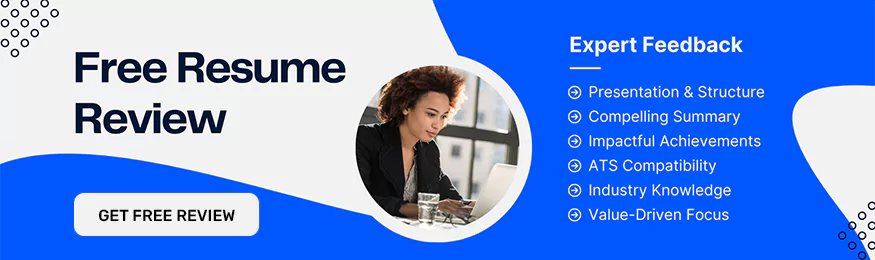

- Emphasizes gaps in work history
- May not be ideal for those changing careers or with a varied work history
2. Functional
Pros:
- Highlights skills and experiences
- Ideal for those changing careers or with gaps in work history
Cons:
- Can be confusing to follow for recruiters and hiring managers
- Doesn’t showcase a clear career progression
3. Hybrid
Pros:
- Combines the best of both worlds
- Highlights skills and experiences while still showcasing a clear career progression
Cons:
- Can be longer than other formats
- May be more difficult to create
C. Selecting the best format for your Resume PDF
When selecting the best format for your resume PDF, consider your career goals, work history, and the role you’re applying for. If you have a clear career progression and a relatively straightforward work history, a chronological resume may be the best choice. If you’re changing careers or have a diverse set of skills, a functional or hybrid resume may be better suited to your needs.
Whichever format you choose, make sure your resume PDF is easy to read, organized, and highlights your skills and experiences in the best possible way. Remember, your resume PDF is often the first impression you’ll make on a potential employer, so make it count.
Writing the Content
As you move on to crafting the body of your resume PDF, there are certain sections that will help you highlight your skills and showcase your achievements. Here are some tips to make the perfect resume PDF:
A. Crafting a compelling headline
Your resume must start with an attention-grabbing headline that tells potential employers about your professional identity, what you can offer them, and what you are looking for. Be creative and try to add keywords relevant to the job you are applying for.
B. Writing a professional summary
Summarize your professional experience and accomplishments in a 2-3 sentence paragraph. This should be an eye-catching statement that encourages the recruiter to read more.
C. Listing the work experience
List your most recent work experience first, with bullet points below that highlight your accomplishments and achievements. Always start with the most significant achievements and work down from there.
D. Highlighting key achievements
When listing your work experience, highlight your key achievements and quantify your accomplishments. Use strong action verbs and make sure that your achievements are relevant to the job you are applying for.
E. Including relevant skills
Provide a list of your relevant skills near the end of your resume PDF. Make sure that your skills match the job you are applying for and are easy to read.
F. Adding education and certifications
It’s important to include your educational history and any certifications or licenses that are relevant to the job you are applying for. Make sure to include the name of the institution, the year you obtained your degree or certification, and any relevant coursework.
Crafting a standout resume PDF requires attention to detail and a focus on effectively conveying your skills, achievements, and experience to potential employers. By following these tips, you’ll be able to make a lasting impression and increase your chances of landing your dream job.
Designing the Layout
Designing the layout of your resume PDF is an essential step in creating a professional and visually appealing document. A well-designed layout helps to grab the attention of the recruiter and showcase your skills and experience effectively. Here are some key considerations for designing the layout of your resume PDF:
A. Choosing the Right Fonts and Colors
The font face and color you choose can have a significant impact on the readability and overall look of your resume PDF. When choosing fonts, it’s essential to select a typeface that is easy to read and professional-looking. Examples of popular font choices for resumes include Arial, Calibri, and Times New Roman, with a font size of 10-12 points.
In terms of colors, it’s typically best to keep the color scheme simple and limited to black, white, and shades of gray. However, you can also use a pop of color strategically to draw attention to specific sections of your resume. For instance, you could use a bold color to highlight your headings or use a colored border to create a distinct separation between sections.
B. Incorporating Visual Elements
Visual elements, such as images, icons, and graphs, can help to break up the text and add interest to your resume PDF. When choosing visual elements, be sure to select images that are relevant to your industry and role. For example, if you’re applying for a job in the creative industry, you could include a thumbnail image of your portfolio or a sample of your work.
Icons can help to draw attention to key points on your resume, such as your contact information or relevant skill sets. Graphs and charts can be used to demonstrate your skill levels or showcase your achievements in a more visually appealing way.
C. Formatting the Text and Sections
Proper formatting is crucial to creating a professional-looking resume PDF. Consistency is essential, so be sure to use the same formatting style throughout your document. Pay attention to details such as margins, spacing, and alignment to ensure a clean, polished look.
Use headings and subheadings to break up the text and make it easier to skim. Start each section with a strong heading that clearly indicates the focus of that section, such as “Professional Experience” or “Education.” Use bullet points to list your achievements and responsibilities, as it makes the content easier to read.
A well-designed resume PDF can make a significant impact on your job application. By utilizing the tips above, you can create a visually appealing and professional document that effectively showcases your skills and experience.
Adding Keywords and Optimization
In today’s digital age, most hiring managers use Applicant Tracking Systems (ATS) to scan resumes, making it crucial to optimize your resume for these systems. One way to do this is by adding relevant keywords to your resume.
A. Understanding the importance of keywords
Adding the right keywords to your resume can increase your chances of getting past the ATS and landing an interview. Keywords are specific terms or phrases that relate to the job you’re applying for. These can include technical skills, job titles, certifications, and industry-specific terms.
However, it is important to use keywords effectively, without overusing them. The key is to balance your resume with both important keywords and readable, engaging language. Remember that your resume will also be reviewed by human recruiters, so your content needs to make sense to both man and machine to be effective.
B. Optimize your Resume PDF for the Applicant Tracking System
One way to optimize your resume for ATS is by using a PDF file format. This format ensures that your resume will maintain its formatting and layout, making it easier for the ATS to scan and interpret the information. In addition, it’s essential to use clear headings, bullet points, and white space to make your resume easily scannable by both computers and humans alike.
C. Avoiding common mistakes in the optimization process
When optimizing your resume with keywords, it’s essential to avoid common mistakes that can hurt your chances of getting hired. One mistake is using irrelevant or outdated keywords that do not match the skills or qualifications of the job you’re applying for. Additionally, avoid using creative formatting and design that can confuse the ATS and result in your application being rejected.
Another common mistake is not tailoring your resume for each job application. Make sure to review the job description and incorporate relevant keywords and experiences to show that you’re a good fit for that particular role. Lastly, proofread your resume several times to ensure that there are no spelling or grammar errors that can hurt your job prospects.
Optimizing your resume using keywords and effective design can significantly increase your chances of getting noticed by both ATS and human recruiters. Use these tips to create a standout resume that showcases your skills and experience, while also making it easy for the ATS to scan and interpret your information.
Proofreading and Editing
Proofreading and editing are crucial steps in the resume creation process. They help to ensure that your resume is polished, error-free, and easy to read. In this section, we will cover the importance of proofreading, tips for editing the content, and common mistakes to avoid.
A. Importance of proofreading
Proofreading is the process of reviewing your resume for errors, such as typos, grammar mistakes, and formatting issues. It is essential because even the smallest mistake can undermine your credibility and make you appear careless or unprofessional. A well-proofread resume gives the impression that you have attention to detail and take pride in your work.
B. Tips for editing the content
When editing your resume, it’s important to focus on the content and the overall message you are trying to convey. Here are some tips to help you edit your resume effectively:
-
Assess your resume’s formatting: Make sure that your resume is well-organized and consistent in terms of formatting. Use bullet points and headings to break up text and make it easier to read.
-
Eliminate unnecessary information: Review each section of your resume and remove any irrelevant or outdated information. This includes old job positions and skills that are not applicable to the job you are applying for.
-
Tailor your resume to the job: Highlight the skills and experiences that are most relevant to the job you are applying for. Use keywords from the job description to boost your chances of getting past applicant tracking systems.
-
Keep it concise: Aim to keep your resume to one or two pages max. Use strong and impactful language to make your points effectively.
C. Common mistakes to avoid
Here are some common resume mistakes to avoid:
-
Spelling and grammar errors: Use spell-check and proofread your resume carefully. Even one small error can detract from the overall quality of your resume.
-
Using an overly complicated layout: Your resume should be easy to navigate and read. Avoid using overly complicated designs or fonts.
-
Including too much personal information: Personal information such as your age, marital status, and religion should be left off your resume.
-
Submitting a generic resume: Tailor your resume to the specific job you are applying for. Employers want to see that you have put effort into your application.
Proofreading and editing are critical aspects of creating an effective resume. By following the tips highlighted above and avoiding common mistakes, you can create a resume that showcases your skills and helps you stand out from the crowd.
Saving and Exporting the Resume PDF
When it comes to saving and exporting your resume as a PDF, there are a few options you should consider. Here’s an overview of different saving options you should be aware of:
A. Overview of Different Saving Options
- Save As: This option allows you to save your resume as a PDF in a specific location on your computer. You can choose a name for the file and select a folder where you want to save it.
- Export: Most word processing software, like Microsoft Word or Google Docs, has an export function that enables you to convert your resume into a PDF file.
B. Choosing the Appropriate Exporting Settings
Once you’ve decided on the method for saving your resume PDF, you will need to pay attention to the exporting settings. Here are a few exporting settings you should consider:
- Save as PDF/A: This setting ensures that your PDF file will be accessible and readable by most devices and software. PDF/A is a universally accepted standard for long-term document archiving.
- Resolution: Choose a resolution of at least 300 dpi to ensure that your resume PDF is high-quality and professional-looking.
- Font: Make sure that you’re using a font that will be readable and clear when printed or read on a screen.
- Compression: Balancing between file size and quality, choose a compression level that will create a PDF file that is relatively small in size but still of good quality.
C. Troubleshooting Common Export Issues
Despite your best efforts, you may still run into issues exporting your resume as a PDF. Here are some common problems and how to fix them:
- Corrupt file: If your PDF file won’t open or the content is garbled, try recreating the file or converting it from another format.
- Large file size: If your PDF is too big to upload or download, try compressing it using PDF compression software or reducing image and graphic size/quality.
- Formatting issues: Check that everything looks good on both the screen and in print preview. Problems may occur when converting between different software or platforms.
- Different versions: Some PDF readers may not support versions made by newer versions of your PDF creation tool. If that’s the case, consider saving your resume using a different exporting method or a different file type before sending it out.
Creating a resume PDF is not rocket science, but it does require a bit of know-how. By following the tips and tricks outlined here, you’ll be able to create a high-quality resume PDF that showcases your skills and experience to potential employers.
Sharing the Resume PDF
Once you have created a polished and professional resume in PDF format, it’s time to share it with potential employers. Here are three ways you can share your resume PDF:
A. Sending the Resume PDF via email
Sending your resume PDF as an email attachment can be a convenient and efficient way to apply for jobs. When sending your resume via email, be sure to label the file clearly with your name and the job title you are applying for. Write a brief email message introducing yourself and expressing your interest in the position. Keep in mind that email is often the first point of contact, so make a good impression with a well-crafted message.
B. Uploading it to job search websites
Many job search websites allow you to create a profile and upload your resume PDF for potential employers to see. This can be a great way to get your resume in front of a large audience and increase your chances of landing a job. Make sure you review the website’s guidelines for uploading resumes, and tailor your profile and resume to the specific job and industry you are targeting.
C. Printing it out for in-person interviews
While many hiring processes are now conducted online, you may still need to bring a printed copy of your resume with you to an in-person interview. Printing your resume on high-quality paper and bringing it in a folder can demonstrate your attention to detail and professionalism. Make sure to review your resume before the interview and bring a pen and notepad for taking notes.
Sharing your resume PDF through email, job search websites, and in-person interviews can increase your chances of landing a job. Be sure to tailor your resume to each specific opportunity and make a great impression with every interaction.
Examples of Great Resume PDFs
In this section, we will take a look at some top examples of Resume PDFs and analyze their design and structure. By extracting the best practices from these examples, we will understand how to create a successful Resume PDF.
A. Showcasing Top Examples of Resume PDFs
-
Emily’s Resume: Emily’s Resume is a great example of a clean and simple Resume PDF. The use of space, font, and formatting is visually appealing and easy to read. It contains well-organized sections, including professional experience, education, and skills.
-
John’s Resume: John’s Resume is another excellent example of a Resume PDF. The use of color, icons, and design elements makes the Resume PDF stand out. The summary section at the top provides a quick overview of his professional experience and highlights his strengths.
-
Samantha’s Resume: Samantha’s Resume stands out due to its unique design. The use of a timeline format and icons makes it engaging and visually appealing. The Resume PDF is well-organized, and the use of color coding makes it easy to navigate.
B. Analyzing the Design and Structure of Successful Resume PDFs
-
Clarity: Successful Resume PDFs are clear, concise, and easy to read. They are free of clutter and unnecessary information. The design elements used are visually appealing and complement the content.
-
Consistency: Successful Resume PDFs are consistent in their use of heading sizes, font, spacing, and formatting. This consistency makes it easy to navigate and digest the information.
-
Visual Appeal: Successful Resume PDFs use design elements such as icons, color, and formatting to make the Resume PDF visually appealing. This visual appeal helps to grab the attention of the reader and make a lasting impression.
C. Extracting Best Practices from the Examples
- Use a clean, simple design for your Resume PDF.
- Organize your Resume PDF into well-defined sections.
- Use headings consistently and format them in a way that differentiates them from the rest of the text.
- Use design elements like icons and color to make your Resume PDF visually appealing.
- Make your Resume PDF easy to navigate and read.
- Highlight your strengths and achievements.
The examples of successful Resume PDFs demonstrate the importance of clarity, consistency, and visual appeal. By following these best practices, you can create a Resume PDF that stands out and delivers the information employers want to see.
Related Articles
- Pilot Resume Template: Guide for Aviation Professionals
- Education on Your Resume: Complete Guide 2023
- How to Explain Being Fired: 5 Examples for 2023
- Web Admin Job Description: A Complete Guide for 2023
- Work Schedules: Understanding the Definition and Examples